VRC WORLD WEBSITE USER MANUAL v 1.1 August 2013 download PDF version here
This Users Manual describes how the VRC World community website works, from making friends and sharing experiences to analyzing your race results. If you have any questions about the VRC World website please refer to this User manual first.
Read these 4 important notes before you proceed reading the VRC Pro user manual.
Note 1: Membership
The VRC Pro
membership is strictly personal and accounts cannot be
transferred to other persons. We would appreciate if you would not hide your
identity behind fake names but participate as a real person to make VRC Pro and
the VRC World social network community a part of your hobby. A picture showing
your face on your profile page is therefore highly appreciated. This picture
will be used in forums, result pages and more.
Note 2: Language
English is
the official and only language used inside VRC Pro and to communicate with VRC
Pro members on the website and through e-mail. Support can and will therefore
only be provided in the English language.
The English version is the only official Users manual. With web browsers like IE8 or Google Chrome you can very quickly translate the User manual into your own language and also view the VRC World website in your own language too. The translation will not be perfect but will help if you don't understand English very well. However, the official English text will always prevail; no rights can be claimed from translated texts.
Specific language support is offered in language specific forums by experienced VRC Pro moderators on a voluntary basis.
Note 3: Support
We
provide support from Monday till Friday during European business hours 09:00-18:00 hours (GMT +1).
Support can be accessed by clicking on the Support icon at the
right top of the VRC World website. You should always browse your
issue in previously posted support items before posting a new item.
Note 4: Prices and virtual cash
All e-shop
prices include 21% V.A.T. in accordance with European and Dutch internet tax
regulations, VRI is obliged to declare and submit these taxes to the Dutch tax
office. VRC Pro's virtual cash, vEuros or v€,
either purchased or earned, represents only value as means of payment for
direct purchases of services inside the VRC Pro game structure and is not reimbursable.
Contents
- ACCOUNT & SUBSCRIPTION MANAGEMENT
- FRIENDS
- COMMUNICATION WITH RACERS
- ONLINE RACING
- RACER CLASSES
- RACER SKILL
- RACE REPLAYS AND FAVORITES
- FOLLOWING YOUR FRIENDS & NETWORK
- SOCIAL STATUS
- EARN vCASH (vEUROS)
- ACHIEVEMENTS
- E-SHOP AND PURCHASING
- HELP & SUPPORT
- COMMUNITY CODE
- SHARE VRC PRO
ACCOUNT & SUBSCRIPTION MANAGEMENT
Everything in VRC World and VRC Pro is account based. This means that all your purchases, race results and even social interactions are linked to your account. Both website and game use the same account login information. Your user name is your email address.
Forget password
If you forgot your password then you can simply reset it by using the password reset feature: www.vrcworld.com/account/forget.aspx
If you forgot your username then we recommend that you look for VRC Pro emails in all your email accounts to identify the email address you use for your VRC Pro account, because your VRC Pro user name is your email address.
Upgrade your free-to-play
VRC Pro is free-to-play and you get 5 cars and 8 tracks (including off-road). If you want more cars or track then you can either buy vCash in the e-shop to get new content within the game or you can buy an all-inclusive full subscription.
You can upgrade your free-to-play to a full subscription with the subscription management function on your 'account balance' page: www.vrcworld.com/account/subscribe.aspx
When your full subscription expires you will revert to your free-to-play account.
Renew or change subscription
If you want to renew your all-inclusive full subscription to continue using VRC Pro then you must go to the subscription management function on your 'account balance' page: www.vrcworld.com/account/subscribe.aspx
It is also possible to change your subscription, from for example 1 month to 6 months. This will save you money (in case of the example you save 12 Euros!).
Your current subscription expiration date information is also available on your 'account balance' page: www.vrcworld.com/member/orders.aspx
When your full subscription expires you will revert to your free-to-play account.
Update your profile information
If you want to change or update your profile information then you can do that here: www.vrcworld.com/member/update.aspx
Your name and country cannot be changed due to our account transfer policy. Contact VRC Pro support if your country is wrong or must be changed because you have moved to another country.
Manage your profile
You can always access your personal profile by clicking on your profile photo in the header, wherever you are on the website (see image below). Once you are on your personal profile you can see your own race results, race calendar and social activity, and you can manage your personal settings, preferences, orders, subscription, friendships and community content (photos, videos, tips and posts).
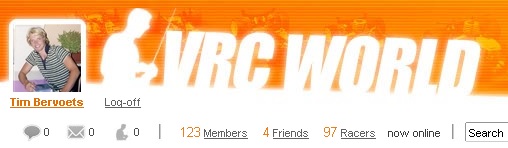
Besides updating your profile information, you can manage the following aspects of your account:
- Account balance: www.vrcworld.com/member/orders.aspx
- Personal Messages: www.vrcworld.com/member/messages.aspx
- Friends: www.vrcworld.com/member/friendsman.aspx
- Photos and videos: www.vrcworld.com/member/imagesman.aspx
- Tips & knowledge items: www.vrcworld.com/member/tips.aspx
- Your subscribed forum topics: www.vrcworld.com/forums/notify.aspx
Account balance
This page displays your VRC wallet, order history, voucher codes and full subscription management (see image below). You can click on the order ID to view the order details, and to finish the order in case it is not paid. In case you have selected the International Bank Transfer payment method for your order, you can click on 'see bank payment details' on the order page to find the bank transfer payment details.
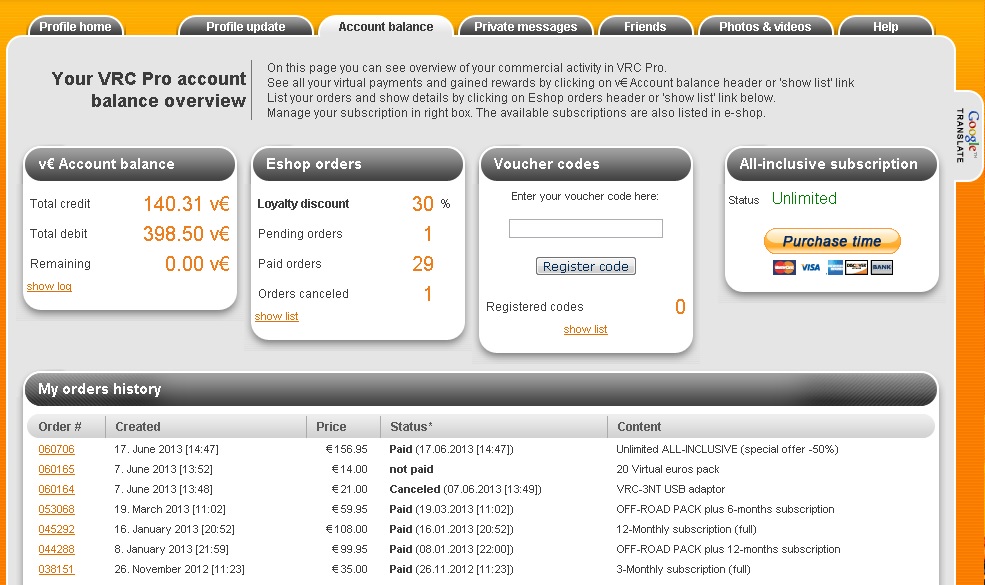
By clicking on 'v€ Account balance' you will see your v€ transactions history.
The voucher codes entry section allows customers who bought VRC products in a hobby shop to register their voucher code and obtain the product.
To start, renew or change your all-inclusive full subscription you can click on the Subscribe button (see image below).

Personal messages
This page displays the personal messages you have received from and sent to other members. You can click on 'Post a new message' to create a new message. Select a member from the list (or use the search function) and click on 'send pm'.

You can click on 'All messages' to get an overview of all your latest messages (both sent and received). 'Received messages' will display only the messages you received from other members, and 'Sent messages' displays only those you have sent. By clicking on 'History' in any message or by clicking on the username in your 'recent contacts list' you will see the full conversation history with that particular member.
If you click on a user name in the message itself, then you will go to that member's profile page.
Friends
This page displays all your confirmed and unconfirmed friendships. If you click on 'confirm' (note: not visible in image below) then you confirm someone's friendship request. If you click on 'reject' then you do not become friends or remove an existing friendship from your list. Friendship rejections are never communicated back to the friend.
You can use the 'inform friends' feature to send an email out to all your confirmed friends.
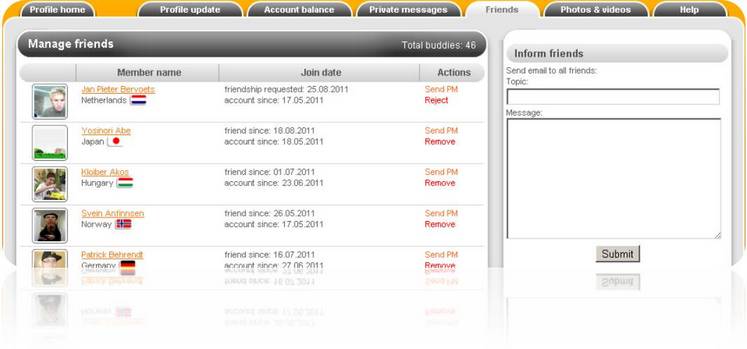
Photos and videos
This page allows you to manage photos and videos that appear on your profile page and in various parts of the community, including the community page, general photos page, general videos page and every club you created or joined. This is how you share VRC and real RC experiences with other VRC Pro members.
Your photos are displayed on the right side and can be managed by clicking on 'delete' or 'update'. You must create a photo album before you can add photos to your profile. To create a new photo album you can click on the link in the 'photo albums' section: Create new photo album. Once the album is created you can add photos by clicking on the 'Manage photos' link of the album located in the 'albums list'. If you want to change the name, description or viewing rights of the album you must click on 'Change'.
To manage your videos, click on 'Show my videos' in the Videos section on the upper left side of the page. You can add a new video by selecting your video provider and entering the video content ID or the video you want to share. For example in case of youtube video the link id parameter is highlighted in red: http://www.youtube.com/watch?v=wNv74rvkAw8

Tips & knowledge items
You can manage your tips & knowledge items by clicking on 'post new tip' in the 'tips' section of your personal profile (see image below). If you want to edit or remove an existing tip you must first click on the tip and then click 'Edit my tip' or 'Delete'.
You can create tips & knowledge items for different reasons, for example: sharing car set-up sheets, driving techniques, racing strategies, recommendations and general or technical help. These items can be related to both VRC and real RC. You do not create tips & knowledge items for asking support or questions. They are strictly for contributing knowledge and tips to the VRC World community.

For sharing VRC Pro car set-up sheets you first select 'Car setup' tip category and then (if the setup is track specific, which it usually is) you select the track for which your setup sheet is relevant. The name of your car set-up should include practical information like car class, track, etc. In the description of your car set-up tip you should elaborate on the specific set-up changes you made to your car and how it affects the car. This is important as many people want to learn from your tips, and not simply copy it. Finally, and very important, you must attach your car set-up sheet file to the tip by clicking on 'Browse' and selecting the appropriate set-up sheet image file which is located in the VRC Pro installation map. For example this image below is a car set-up sheet which Ronald Volker used for one of his tips. You can create your own set-up sheet image in the VRC Pro game environment, by going to 'Car set-up', selecting 'Setup sheet' and clicking on 'make screenshot'.

Whenever you contribute tips and knowledge to the VRC World community, always be as clear and accurate as possible in your formulation and always make sure you select the right category for your tip.
Your subscribed forums topics
While browsing the VRC World forums you can keep track of topics that you find interesting by 'subscribing' to them. You can manage your topic subscriptions by selecting the listed checkboxes and clicking on the 'Unsubscribe' button.
FRIENDS
The VRC World website allows you to build your own friends network and maintain interesting (V)RC racing friendships. Friends usually race together, share experiences, car set-ups, photos, videos, and knowledge. Friends can also provide support and help you out in case of (small) VRC Pro issues and problems.
Making friends
You can make friends by visiting other member profile pages and clicking on the 'Add to friends' button (see image below) or by accepting invitations from others who have visited your profile page. All friendship invitations must first be accepted before two members become 'friends'.
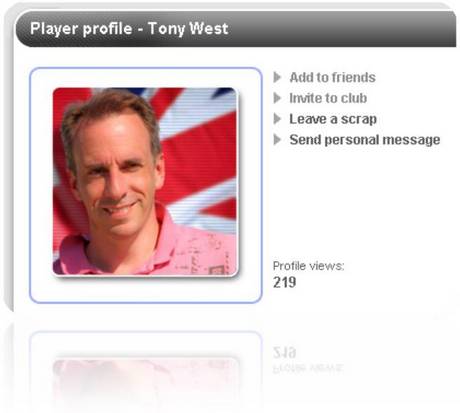
There are different ways to find friends or meet new people. A few common ways are:
- Search for specific members: www.vrcworld.com/members.aspx?show=search
- Race together in multiplayer sessions
- Participate in general forums: www.vrcworld.com/forums/default.aspx
- Comment on people's tips, photos or videos
- Join clubs and participate actively: www.vrcworld.com/clubs/default.aspx
- Create interesting content like photos, tips or videos so other people will respond to it
Note that most friendships revolve around similar interests (same car classes or brands etc.), similar goals (same competition ambitions and skill development goals, or just having fun with multiplayer, etc.), similar problems (like exploring the VRC Pro environment and coping with technical problems), living in the same country, and the need for social support (especially language specific support).
Once you have build your own friends network, you use the 'buddies online' indicator in the website header to know when your friends are online. Building friends networks also helps to develop your social status.
Friends management
You can manage your friends and friendship invitations by clicking on the 'Friends' tab in your personal profile: www.vrcworld.com/member/friendsman.aspx
![]()
When you receive friendship invitations from others then the 'friendship invitation' indicator is activated as displayed on the left side of the image below.
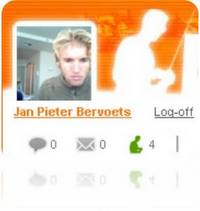
Rejecting friendship invitations or removing friends is never communicated back to the member.
Buddies now online indicator
The 'Buddies now online' indicator displays how many of your friends are currently online. This feature is located in the website header (see image below).

Search for friends
The search field allows you to search the entire website based on keywords. Keyword can be part of forums posts, comments, news, events, series, but also member names and even products, tracks and components. This feature is located in the website header.
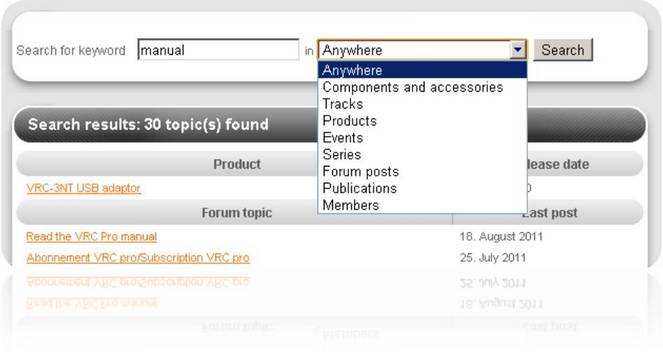
You can use '%' (percent char) in the phrase to match any character. By default the % character is added automatically on beginning and end of your phrase and inside instead of space. For example, to find John Smith you can use the phrase 'john smith' or more accurate 'john%smith' or exact 'johnsmith'.
Inviting your friends (outside) into VRC Pro
Your friends are welcome to join VRC Pro! It doesn't matter whether they have experience with real RC racing or not VRC Pro will be great fun and a great learning experience for them.
There basically two ways to invite your friends into VRC Pro:
- Send them an email yourself, including this link: www.vrcpro.com
- Use the VRC Pro friend invitation feature so we will send them an email on behalf of you
The VRC Pro friend invitation feature is located here: www.vrcworld.com/members.aspx?invite
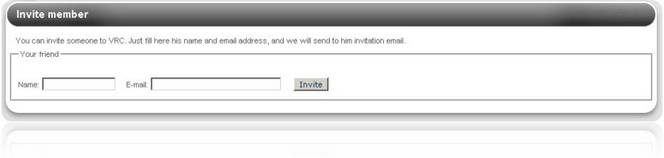
VRC Pro is a great way to introduce your friends with the hobby and race real RC together in the future.
COMMUNICATION WITH RACERS
The VRC World website allows you to communicate with racers, from around the world, in various ways.
Forums
The VRC forums can be accessed via the main menu bar in the website header (see image below). www.vrcworld.com/forums/default.aspx
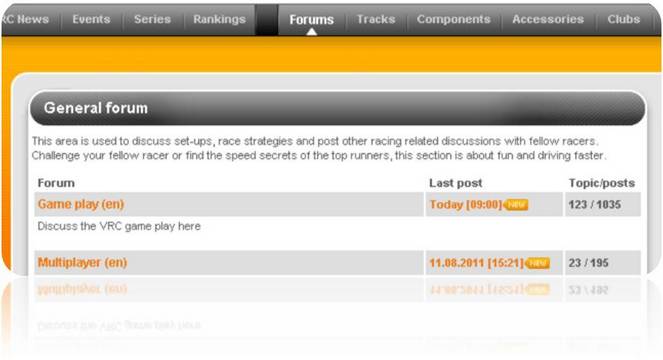
There are three main forum sections:
- General forums (general discussions and feedback)
- Language forums (language specific discussions and support)
- Troubleshooting forums (English support only)
VRC Pro forums feature various useful organizational forum tools such as: Marking all topics as read, Subscribing to topics, and Marking topics/posts as offensive.
On the bottom right side there is a panel which allows you to view your latest posts, all recent posts and strictly all new posts. This can help you to more easily navigate the forums.
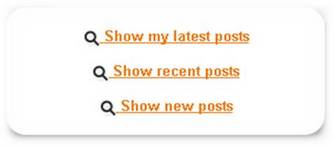
The VRC Pro forums page also displays a list of all the new VRC Pro members.
Besides the official 'forums' page there are three other routes for accessing forum topics:
- Community page (displays all the latest, most viewed, best rated, most commented topics and can be filtered to display topics by members from your nation, your VRC clubs network or your friends network only) www.vrcworld.com/community.aspx
- My subscribed topics (displays all the topics you have subscribed to, to follow) www.vrcworld.com/forums/notify.aspx
- Social activity (displays all interactions between you and other people's topics and vice versa), which is accessible via the 'social activity' tab located on your personal profile page.
Whenever you seek support in the forums, it is important to know that you should always first consult the Language forums and investigate the troubleshooting forums before posting complaints or questions, or contacting the VRC Pro support team.
Also clubs and tracks feature forums which you can use to discuss club related or track related topics.
Comments
News publications and user created content such as tips, photos and videos can be commented on (see images below). Depending on individual user preferences, users are notified via pm and email when they receive a comment on their content. Comments are a great way to get discussions going around specific content or subjects.

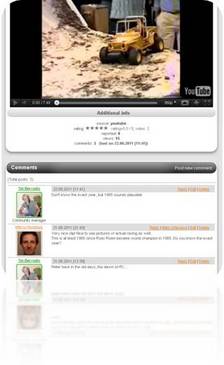
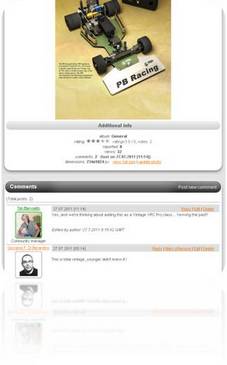
Scraps
Scraps are small messages, notes and reminders you can leave on the message board located at personal user profiles and clubs. Sometimes scraps can lead to discussions and conversations (see image below). Scraps can be managed both by the profile owner and scrap creator.

When you receive a new scrap then the 'scrap indicator' is activated, as displayed on the left side of the image below.

Personal messaging
Personal messaging is the internal VRC Pro 'email-like' messaging system, which you can use to communicate with other racers directly and more personally (without other people reading it). You can access and manage your own personal messages here: www.vrcworld.com/member/messages.aspx. You can also send personal messages by going to any member profile and clicking on the 'Send personal message' link located right next to the member's profile photo. You can use personal messages to make multiplayer appointments for example.
When you receive a new personal message then the 'personal message indicator' is activated, as displayed on the left side of the image below. Depending on your email preferences you also receive an email notification.
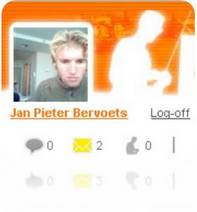
Race talk forum
A lot of racers like to talk during and after an event. For this reason VRC World features the 'race talk' forum. Both official events and club events feature 'race talk'.
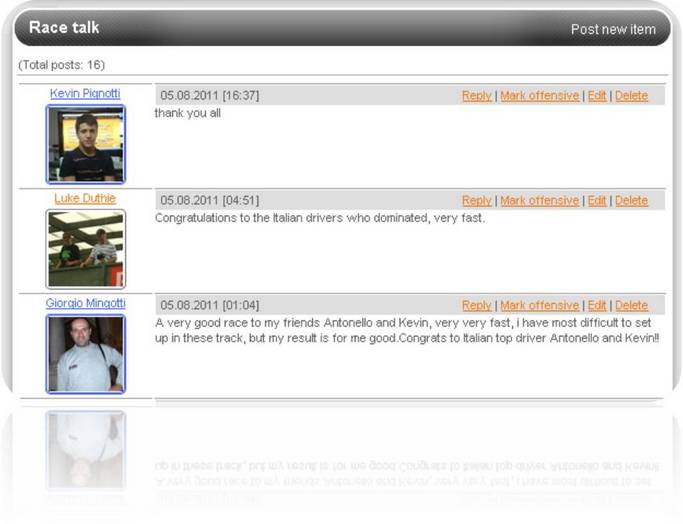
Community page
If you want to know 'what is happening' in the
community then you go to the community page (see image below).

All the forum topics, videos, photos, tips and newly created clubs are displayed here, and you can apply filtering to display only content from your country, your VRC club network or your friends network. This is a great way to explore what is going on in your community. It can be found here: www.vrcworld.com/community.aspx
The community page also features a car class and tracks popularity indicator, which is great for instantly knowing what the community is focused on at the moment.
In the top of the community page are the heroes listed. They represent the best drivers and/or most social members in the community. These people are usually very knowledgeable and competent and are interesting to study (e.g. follow their racing, visit their profiles, view their tips, or even get in contact).
My social activity page
If you want to see an overview of all your personal communications with other racers then you go to the 'social activity' page located on your personal profile (see image below). From here you can easily pick up on any communication you had in the (recent) past.

ONLINE RACING
Events
All available VRC Pro events are listed on the 'events' page (see image below).

You can choose to view only 'official' events here by opting the 'official events only' checkbox. You can also filter the events based on car class. If you are interested in any upcoming event then you can 'register' for an event reminder by opting the 'notify' checkbox behind the event information. You will receive an email reminder for the event start date, round start and end date, and the event end date, including information about your status within the event.
By clicking on an event you go to the event details page, which is located at the track page of the track where the event is hosted, see image below. In case of club events you will similarly go to the event detail page on the club page of the club where the event is hosted.
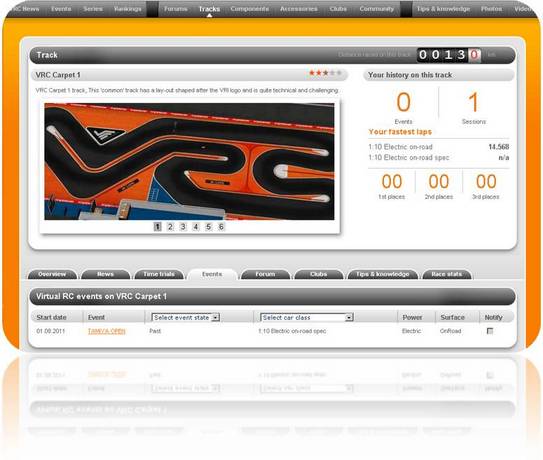
On the event detail page you can see the event descriptions, event news, race talk, round information and results. Depending on the state of the event you can click on provisional results or results to view and analyze the results. On the results page you can compare the results of up to 3 racers by checking the checkboxes in front of the racers and then click on 'compare selected'. If you want to compare any racer with the racer in first place then you can click on the '>' symbol located behind the racer results in the 'compare' column.
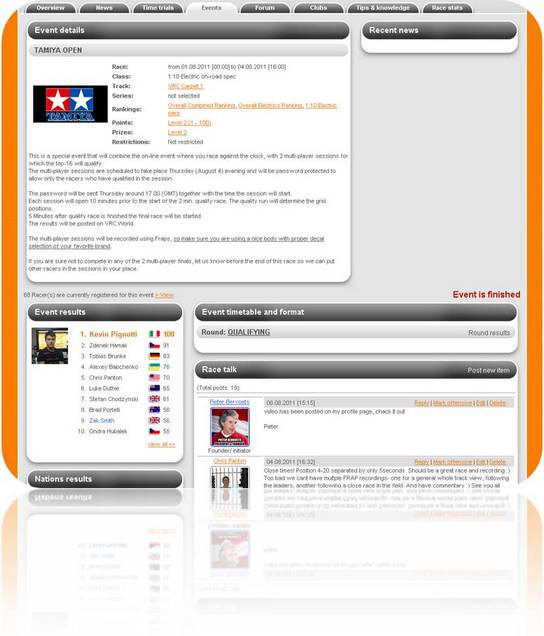
By clicking on the racer name you can view his runs on the right side of the screen. The results for the current round are always shown if an event is currently active. If the event is finished then the results of the last round are displayed. You can view the results of other rounds by clicking on the round name in the 'timetable' section if there are multiple rounds.
At multiple places on the website you can click on your own or other racer results to analyze it. See image below.
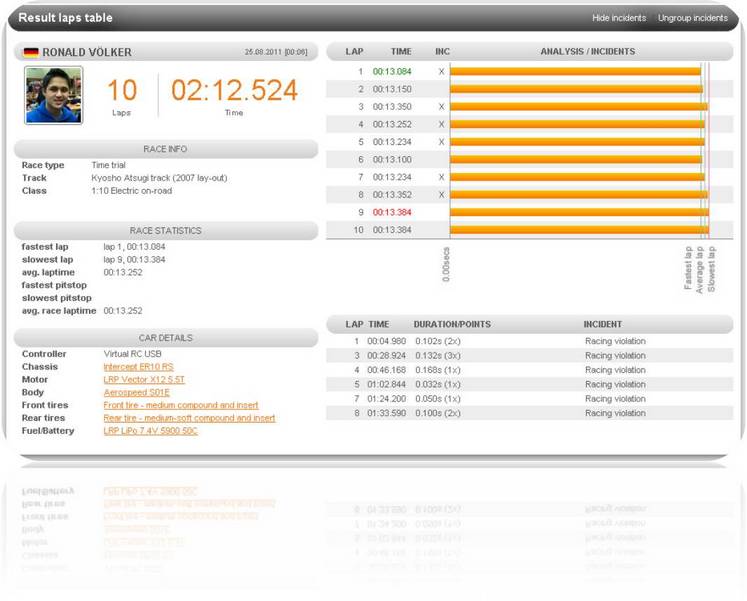
Important data like fastest lap, average lap and slowest lap are displayed here, but also data about your incidents during your laps: when the incident(s) happened, the type of incident {racing violation, off track, turn marshal, collisions, etc.}. how many and for how long. This information can provide valuable feedback for reflecting on your own racing and this can help you to progress faster.
Events can feature score points (for official ranking or club ranking) and prize money, see image below.

This information can be found on the event detail page in the 'event details' section. You can click on the prize level or points level to view it.
Series
VRC Pro features racing series, sometimes parallel to real RC racing series like the Winternats. All the VRC Pro racing series are listed on the 'series' page (see image below).

By clicking on any of the series you go to the series detail page, which contains all the information about that particular series. You can go to any of the series events by clicking on the event in the series time table section. If the series has past events and you click on 'past events€¦' you will see those events.
By clicking on the 'series results' tab you can view the series standings, including the nations standings for that particular series (see image below). The series results table contains information about the position, racer name, points per event in the series (#1€¦99) as well as total points.

Rankings
VRC-PRO rankings are based on your performance at official VRC-PRO events. Each event will earn you points depending on where you finish in the event and the score point system related to the event. To get your ranking as high as possible you will need to enter as many events as possible. To achieve a higher overall ranking you will need to compete in all classes and scales.

You can view the official VRC Pro rankings on the level of your nation, club network or friends network by using the radio button filters. This allows you to compete on your own level before competing on international level. Start racing your friends and fellow club members and work your way up to national racing and eventually international racing.
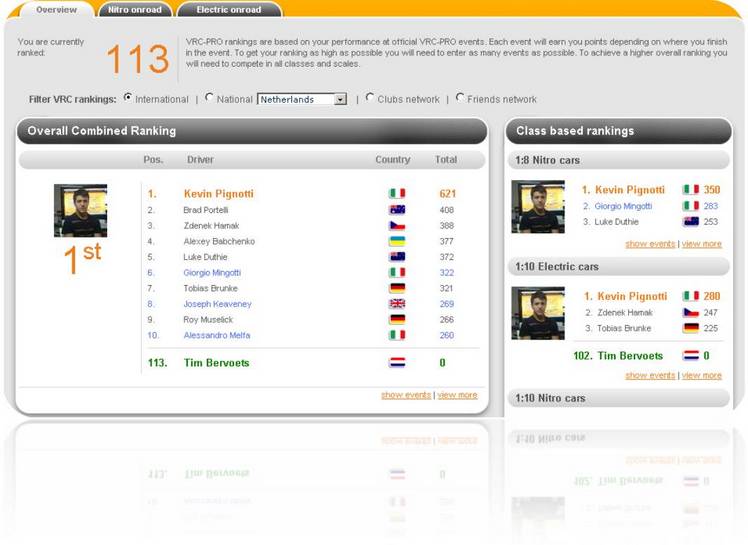
Besides the official rankings there are also other 'rankings' with a different scope like 'series rankings/results' and 'club rankings', see below respectively.

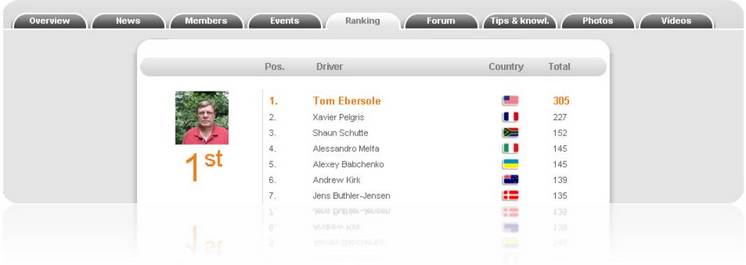
Club racing
You can create your own club or join clubs created by other members by clicking on 'Clubs' in the main menu (see image below) www.vrcworld.com/clubs/default.aspx

If you create a club then we recommend that you actively supervise it and regularly create club events.
You can manage your club using the Club details sections as displayed in the image below.

You can also combine club events with multiplayer finals occasionally. In this case, the top x of a particular club event will proceed to compete in a password protected multiplayer session. This requires some organization by the club manager. The club manager hosts the multiplayer session and sends an email with the session password to the top x club event 'winners'. The club manager waits until all racers have joined the session and will start a qualification race before starting the final race. We recommend that club managers record the multiplayer race (with a camera or FRAPS etc.) and share it with their fellow racers. Here is an example of a multiplayer final recorded and commented by Pieter Bervoets http://www.youtube.com/watch?v=AmV4NYoaBNY
My latest race results
If you want to see an overview of your latest racing activity then you go to the 'racing activity' page located on your personal profile (see image below). From here you can easily find any results (multiplayer, events, time trials) and analyze them, which is good for monitoring personal racing progress. By clicking on the type of the race result in the 'Member's race results' section you will go to the event details page (in case of events) or a page which displays the entire multiplayer session (in case of multiplayer).
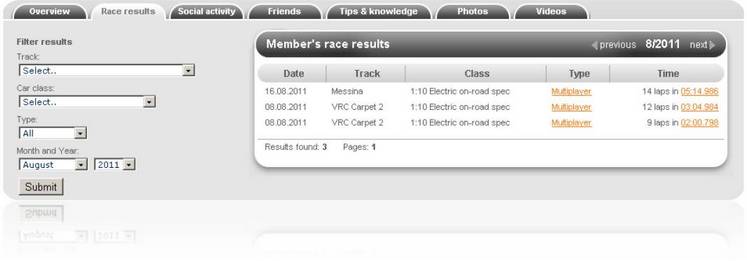
There is also a short overview of your latest race results on your personal profile page (see image below).
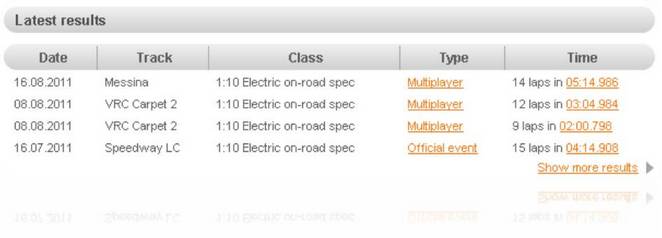
Online activity
To know who are racing at this moment and how many multiplayer sessions are being hosted you can use the online activity feature, located on the homepage (see image below).
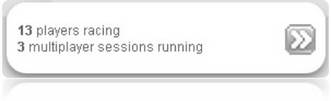
By clicking on it you will get a full overview of all the current online racing activity.
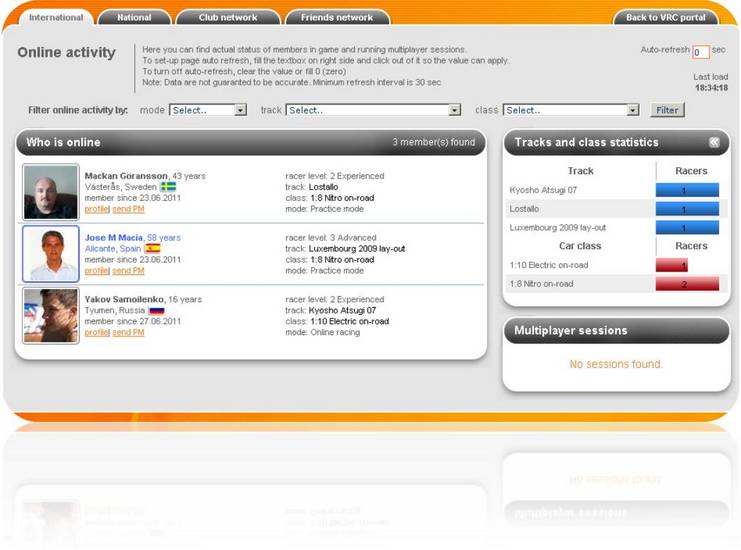
Total driven kilometers
Sometimes it is good to know how many kilometers somebody has driven to judge their VRC Pro experience. The kilometer 'meter' is located on the personal profile as depicted in the image below.

You can click on the kilometer 'meter' to view the kilometers and popularity stats of yourself and others, depending on which profile you are visiting.
RACER CLASSES
Racer classes allow users to race at their own level with a simple 3-classes event system: 1. Club class, 2. Sport class and 3. Pro class. After you race your first event we will compute a default racer class based on your result in the first (qualification) round. We compare your result with the results of all other racers in that event and assign your class based on your position in the list (upper 15% = Pro class, middle 35% = Sports class, bottom 50% = Club class).
Racers can manually set their racer class at any time by clicking on 'Change my racer class' on the personal profile page. Changing your racer class is allowed as long as your newly selected racer class is higher than the default racer class and higher than you calculated skill level, because then you are too good to race in that class. We simply do not allow lower racer class selection.
RACER SKILL
Racer skill indicates your (calculated) racer skill level, ranging from 1 (club) to 3 (pro). Your racer skill depends on your performance in the official competitions (not club events).
Event performance system
The event performance system monitors in each event how well racers have done compared to other racers with the same racer level, and distributes points accordingly. At the end of each event it makes a list of racers with the same skill level (they can be in different racer classes) and orders it by race result. Points are then distributed among racers according to their position in that list. See performance points table:
| Top 1 | 50 points |
|---|---|
| Top 3 | 40 points |
| Top 10% | 25 points |
| Top 25% | 15 points |
| Top 55% | 1 points |
| Top 65% | 0 points |
| Top 75% | -15 points |
| Top 90% | -25 points |
| Bottom 3 | -40 points |
| Bottom 1 | -50 points |
Criteria for including racer on list: min 1 result per racer (not DNF)
Criteria for executing points distribution: min 20 racers in list (otherwise we
don't do it)
Example scenarios with 20 racers, 50 racers and 100 racers in list.
Example 1.) 20 racers with same racer skill (minimum)
| Points | Till position… | Number of racers affected | |
|---|---|---|---|
| Top 1 | 50 | 1 | 1 |
| Top 3 | 40 | 3 | 2 |
| Top 10% | 25 | 2 | -1 |
| Top 25% | 15 | 5 | 3 |
| Top 55% | 1 | 11 | 6 |
| Top 65% | 0 | 15 | 4 |
| Top 75% | -15 | 18 | 3 |
| Top 90% | -25 | 20 | -1 |
| Bottom 3 | -40 | -3 | 2 |
| Bottom 1 | -50 | -1 | 1 |
Note that in case of 20 racers top 10% overlaps with top 3, so only top 3 score points are distributed, that's why the number of affected racers is negative in this case
Example 2.) 50 racers with same racer skill (average event)
| Points | Till position… | Number of racers affected | |
|---|---|---|---|
| Top 1 | 50 | 1 | 1 |
| Top 3 | 40 | 3 | 2 |
| Top 10% | 25 | 5 | 2 |
| Top 25% | 15 | 12,5 | 7,5 |
| Top 55% | 1 | 27,5 | 15 |
| Top 65% | 0 | 37,5 | 10 |
| Top 75% | -15 | 45 | 7,5 |
| Top 90% | -25 | 50 | 2 |
| Bottom 3 | -40 | -3 | 2 |
| Bottom 1 | -50 | -1 | 1 |
Example 3.) 100 racers with same racer skill (big event)
| Points | Till position… | Number of racers affected | |
|---|---|---|---|
| Top 1 | 50 | 1 | 1 |
| Top 3 | 40 | 3 | 2 |
| Top 10% | 25 | 10 | 7 |
| Top 25% | 15 | 25 | 15 |
| Top 55% | 1 | 55 | 30 |
| Top 65% | 0 | 75 | 20 |
| Top 75% | -15 | 90 | 15 |
| Top 90% | -25 | 100 | 7 |
| Bottom 3 | -40 | -3 | 2 |
| Bottom 1 | -50 | -1 | 1 |
Racers need at least 1 positive result (i.e. top 55%) before negative results start counting. This check is done per car class, so each car class needs to proof itself on the level before negative points start counting for overall racer level. Racers who haven't yet proven themselves are thus not part of the list. The level progress system handles the procedure for racers who do not succeed in getting 1 positive result for any car class after certain amount of attempts (events) in certain amount of time. This probably indicates that the racer is not fit for this level and should drop (another) level.
Skill level progress system
The basic rationale behind level progression is as follows. Racers who during events systematically end up in the top 25% - top 10% of the list with other similarly leveled racers should progress to the next level. Racers who during events systematically end up in the bottom of the list with other similarly leveled racers should drop 1 level. This is why we focus on average points and not total points. Each specific criterion value for dropping and progressing is displayed in the table below:
| Skill level 1 | Skill level 2 | Skill level 3 | |
|---|---|---|---|
| General | |||
| Time window | 9 weeks | 9 weeks | 9 weeks |
| Drop criteria | |||
| Average score | - | <= -20 | <= -25 |
| Minimum number events | - | 5 | 5 |
| Minimum amount of time | - | 30 days | 30 days |
| Outlier tolerance | - | Take top 70% of his best results | Take top 70% of his best results |
| Minimum total group size | - | 100 | 100 |
| Progress criteria | |||
| Average score | >=20 | >=20 | - |
| Minimum number events | 3 | 5 | - |
| Minimum amount of time | - | 30 days | - |
| Outlier tolerance | Take top 70% of his best results | Take top 70% of his results | - |
| Minimum level group size | 100 | 100 | - |
Car class independency
Racer skill is not car class specific, it is general. So how does the racer skill system affect your racer skill if you perform 'bad' at races using a car class you are not good at? If for example you have earned your skill level 3 solely by racing 1:8 nitro then every time you race an official 1:10 electrics event you are also automatically in the skill level 3 group. In this case you don't want your electrics performance to affect your racer skill, because it is not representative. Therefore the racer skill system looks at which car class(es) is (are) your strong car class(es) and counts with those only when affecting racer skill level. The general rule is follows. Only if at least once this car class has contributed to a positive score then it can also contribute to a negative one. So if the racer scores 1 time top 55% with some car class, then it proofs that he can drive this car well at this racer level and we call it a 'strong' car class. If the racer has just progressed to a higher level and he has no strong car class defined yet in this group then the system looks for his strong car class(es) from the previous racer skill group.
RACE REPLAYS AND FAVORITES
VRC Pro stores the best replays per user per event round in its database so you can download and race them. In order to download replays you must use the replay favorites functionality on the website: http://www.vrcworld.com/replays.aspx
Here are listed all manually uploaded replays which you can filter by type, track and class. To display replays uploaded by specific VRC racer you can go to his profile and click on 'replays' tab.
Replays are automatically downloaded by the game, after you have added the replay to your favorites replays. You can do this by clicking on the gray icon favorites icon gray. If the replay is already in your favorites collection, by clicking on green icon favorites icon green it will be removed from the collection. All your personally selected favorite replays can be managed here: http://www.vrcworld.com/member/favreplays.aspx
FOLLOWING YOUR FRIENDS & NETWORK
Community filters can be applied on different pages to display only the content of particular parts of the community, including your friends, members from your country or your club network. This is a great way to follow your friends' racing in events or finding race friends from your country and exploring VRC World in your own language. This filtering feature applies to the rankings page, event results page, online activity page, community page and tips, photos and videos page.
See ranking page community filters below.

See other community filters below.

SOCIAL STATUS
The VRC Pro social status indicates your level of social involvement, ranging from 0 (very socially inactive) to 3 (very socially active). The social status system is not explained in full detail to prevent abuse of the system. The general rule is that you can progress by having a profile photo, introduction text, visiting the website frequently and being socially active in various ways, from racing together (in events, clubs and multiplayer) and participating in forums with your friends to personal messaging, sharing tips and receiving ratings. The social status system rewards: website experience, assertiveness, friendships, sociability, popularity, helpfulness and responsibility.
A high social status has benefits for you. Your social status affects how high your content (photos, videos and tips) is displayed in the community content listing and it also affects whether you can create your own club or not, since that requires a certain minimum social level. Members with a high social status can also be contacted by the VRI organization for various reasons and can therefore become subject to special privileges.
If you have socially active members in your friends network or club network, then they usually know a lot about the VRC Pro environment and may be willing to help you if you have any problems or questions. Don't hesitate contacting socially active members in your social network.
EARN vCASH (vEUROS)
There is only one way to earn virtual Euros: you can invite a friend from outside of VRC Pro.
The virtual euros you earn can be used to purchase cars, components and tracks on the website or in the game, not subscription renewal. vEuros are not reimbursable.
Invite a friend from outside
Whenever you invite a friend from outside into VRC Pro and he refers to your email address during his registration you will receive some amount of vCash and so does your friend upon spending at least 10 euros in our e-shop.
Your friends are welcome to join VRC Pro! VRC Pro is a great way to race more regularly with racers from your local club or indeed to introduce your friends with the hobby and to one day race real RC together with them if they really like RC racing.
There basically two ways to invite your friends into VRC Pro:
- Send them an email yourself, including this link: www.vrcpro.com
- Use the VRC Pro friend invitation feature so we can send them an email on behalf of you
The VRC Pro friend invitation feature is located here: www.vrcworld.com/members.aspx?invite
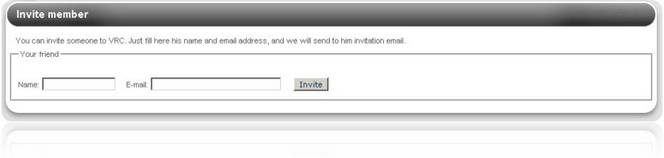
ACHIEVEMENTS
Achievements are certain challenges you can do in the VRC Pro environment, which can be done outside of the official racing context and rankings. (they have their own rankings). Achievements can help beginners to quickly learn the VRC Pro environment and improve their racing skills. They are also fun for anyone who isn't fully ready yet for official competition, but who wants personal challenges. See the full list of available achievements here: www.vrcworld.com/member/achievements.aspx
You can click on each of the achievement categories: tutorial, multiplayer, ownership, basic racing, advanced racing, basic community, advanced community.
E-SHOP AND PURCHASING
VRC Pro purchases are a great investment in your hobby and the future of VRC Pro, because your money is used to continuously improve and expand the VRC Pro services and content. We are committed to bringing you an ever better VRC Pro experience.
Payment systems
The VRC Pro payment systems are quick, easy and safe. There are three different payment types:
- via PayPal account
- via Credit card (powered by PayPal)
- via Direct bank transfer (bank transfer fee is +€7.00)
The processing of international bank transfers can take 2 days - 4 weeks depending on your bank. PayPal and credit card payments are processed instantly.
You can also purchase game content in the game and on the web using the internal vEuros payment system. vEuros can be purchased in the eshop or earned in various way, for example by winning prize money or inviting a friend into VRC Pro. vEuros cannot be used to pay for subscriptions and hardware. It is also not possible to reimburse your vEuros.
E-shop
The e-shop can be accessed by clicking on the E-shop icon in the upper right corner of the VRC World website header: www.vrcworld.com/eshop/default.aspx
There are four different categories of products available in the eshop:
- Hardware
- vEuros
- Component packs
- Subscriptions
To purchase a product you must first click on the product and then click on the 'Add to shopping cart' button. On your right side you will see that a product was added to your shopping cart. You can add more products to your shopping cart or click on 'checkout' to complete your purchase (see image below).
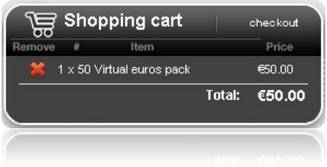
Hardware orders are shipped once a week on Fridays and shipping may take between 3 days and 4 weeks depending on your country and customs.
vEuros allow you to buy new tracks, cars, components and accessories for in the game. You can buy game content on the website or directly from within the game. All your vEuro transactions can be viewed in 'Account balance' on your personal profile page: www.vrcworld.com/member/orders.aspx?balance
We also off all-inclusive full subscriptions which give you access to all cars, all tracks, all components and all accessories, including all future releases, for a certain amount of time.
Component shop
You can use the VRC World component shop to buy new cars, engines, pipes and other components. Click on any category and brand to find the specific components you want. You can clear your filtering by clicking on the red 'Clear categories' label in the categories section or 'Clear brand' in the brands section. You can also pre-filter all the components by clicking on the car class tabs and car scale tabs in the top of the component shop.
The actual component purchase is done by clicking on the 'BUY NOW' button located in the bottom of each component. If you don't have enough vEuros you must first buy or earn them.
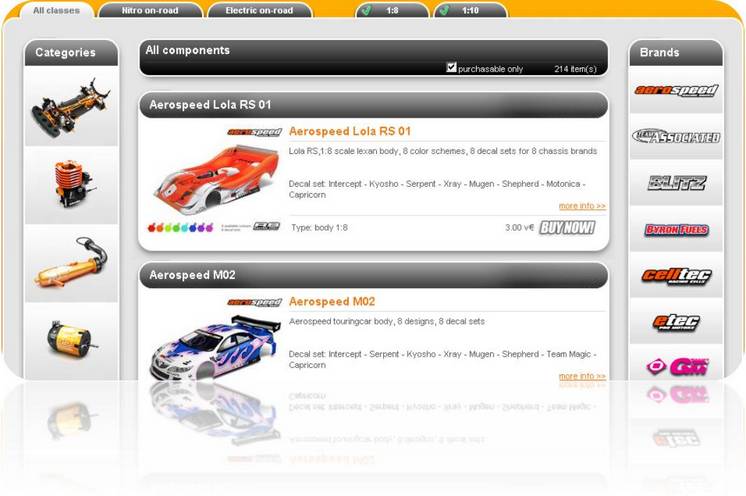
www.vrcworld.com/eshop/components.aspx
Accessories shop
You can use the VRC World accessories shop to buy new pit towels, set-up boards, toolboxes or other accessories. Click on any category and brand to find the specific components you want. You can clear your filtering by clicking on the red 'Clear categories' label in the categories section or 'Clear brand' in the brands section. You can also pre-filter all the accessories by clicking on the car class tabs and car scale tabs in the top of the component shop.
The actual accessory purchase is done by clicking on the 'BUY NOW' button located in the bottom of each component. If you don't have enough vEuros you must first buy or earn them.
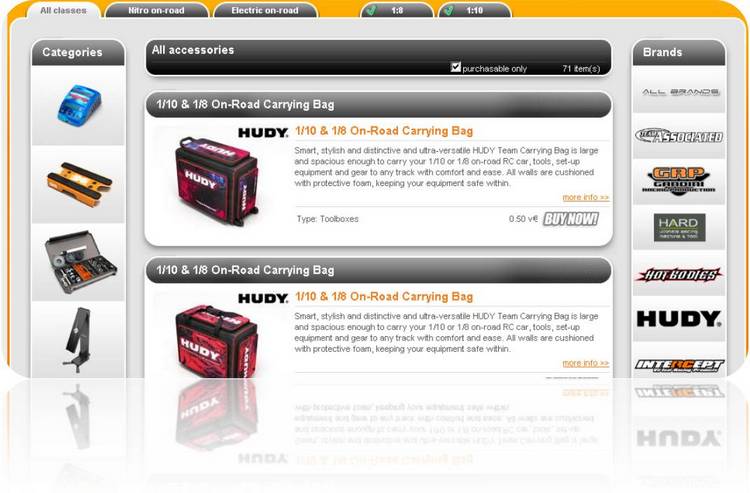
www.vrcworld.com/eshop/components.aspx?mode=2
My account balance
Your payments and orders history are logged in 'Account balance' on your personal profile page: www.vrcworld.com/member/orders.aspx
HELP & SUPPORT
VRC Pro is managed by a small team, therefore it is not possible to provide large scale personal support in many different languages. To cope with this, we have developed many different sources of information and alternative support which are explained here. When you need support you should always first explore, read and investigate the users manuals, FAQ, tips & knowledge and the troubleshooting forums. These resources are translatable using Google translator. If the VRC World information resources fail to successfully address your problem or question, then you can post a forum topic in the language forum or troubleshooting forum. These forums are supervised by moderators and community managers. Finally and only when strictly necessary you can commit a support ticket in the official VRC Pro help system. These tickets will be addressed by the VRC Pro team.
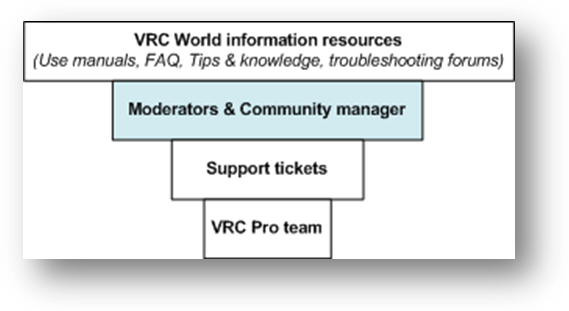
It is important to note that the less the VRC Pro team is occupied with reading/answering unnecessary or duplicate forum support issues or support tickets, the more it can focus on development, solving bugs, improving the software and adding new features like Off-road.
User manuals
We recommend that everybody carefully reads the game and website manual, before exploring VRC Pro and VRC World. When you have any questions or difficulty finding or understanding features, please consult the manuals again first, before consulting other support resources. You can find the manuals in the support section by clicking on the support icon located in the upper right corner of the website header.

VRC Pro game user manual: www.vrcworld.com/manuals/vrcpro
Frequently asked questions (FAQ)
Most common questions and problems or errors are available and addressed in the Frequently Asked Questions (FAQ). You can find the FAQ in the support section by clicking on the support icon located in the upper right corner of the website header.

Or you can click here to go to the FAQ directly: www.vrcworld.com/support/default.aspx
Friends
Many people in the community have (read about) similar problems/questions as your problems or questions. Therefore the community represents a big body of knowledge which you can access by consulting for example your friends. Before consulting your friends you should have consulted the other support resources (manuals and FAQ) without success.
To consult your friends you can use various communication tools available at the VRC World website (see communication section), but you can also use third party tools like Messenger, Skype or Team Speak (which we recommend you also use during multiplayer, because it's great fun).
Tips & knowledge
Often when members find answers to their questions (or solutions to their problems) they create tips & knowledge items about it which are also available to you. You can find these items on the tips & knowledge page by clicking on 'Tips & knowledge' in the main menu, see image below.

These tips and knowledge items are categorized and can even be filtered on your country (for language specific consultation) or friends. If you found a tip item which is addressing your issue, but not (completely) solving it satisfactory or perhaps unclearly formulated then we recommend that you contact the tip creator by commenting on the tip. This will be valuable feedback for the tip creator, which he can use to refine his tip item, and he will be thankful for your contribution.
Whenever you find a solution to your problem we recommend that you always create a tips & knowledge item about it, so your friends and other community members can benefit from it.
Support forums & moderators
If you have consulted the manuals, FAQ, friends and tips & knowledge without any success, then we recommend that you consult the support forums.
If your problem is unique and there is no solution available in the support forums, then we suggest you post a topic on your issue. In that case, the language forums will provide you with information and discussion in your own language. The language forum will be monitored by an experienced member (moderator) who speaks your language and who will answer your questions directly or through consulting the VRC Pro team.
The other trouble shooting forums are English only, but have more specific categorization of issues.
You can apply as moderator for your country by contacting the VRC support team.
Help ticket system
When you have not found a satisfying answer to your question or a solution to your problem after trying all the alternative support resources mentioned above then you can create a help ticket. Help tickets are monitored and managed by the VRC Pro support team, and allow for direct communication between user and support.
https://www.vrcworld.com/support/submit.aspx
Language and website translation
All texts published by Virtual Racing Industries are written in English. However, with the latest advancements of automated text translation systems you can translate the entire website decently. It is not always 100% correct, but by context you can understand more than 80% of it.
We recommend that you use Google translator, Google translation bar for your browser, or simply the Chrome browser to translate the website in your own language if your English language skills are not so good.
VRC Pro updates & feedback
We always appreciate your feedback! By providing feedback you help us to continually improve the VRC Pro and VRC World services. You can post your feedback and new suggestions in the forums (http://www.vrcworld.com/forums/topics.aspx?forum=814) and by commenting on VRC Pro updates. You can find the VRC Pro updates by clicking on the Updates icon on the right side of the website header. www.vrcworld.com/news.aspx?type=updates
COMMUNITY CODE
VRC World is a social community where everybody can learn, share and socialize. As with any other community, there are rules which reflect the community values and which govern good behavior.
Social rules
Rule 1: You must upload a real profile picture (iconographic avatars or cars are not allowed).
Rule 2: Rude behavior and rude content are prohibited and can be flagged as 'offensive content' by all members.
Rule 2.1: Respect others. Do not insult, make fun or argue intensively with other members. This is a community and like any other community, respect goes a long way.
Rule 2.2: A moderate amount of swearing is tolerated, although we highly recommend you not to do so, especially if someone explicitly asks you not to. In VRC World we believe in freedom of speech and we do not think that an occasional swear in context will be stepping on anyone's toes but if it does, they'll be the ones right and not you.
Rule 2.3: Do not spam. Spam posts make topics longer to be read and don't add anything new or relevant to the topic in question, making things more confusing, and at some cases, making the forum slower to load.
Rule 2.4: Publishing sex, nudity or violence is prohibited. Remember the age range in the VRC World community.
Rule 2.5: Do not involve yourself in violent discussions with subjects like politics\religion\sexual tendencies or any other subject like these, nor harass others because of it. Freedom of speech is important; however such subjects are not RC related and are prone to offend people. Please restrain from mentioning them. Racism, xenophobia, homophobia and other things alike are, however, highly undesirable and people with such ideologies will find themselves to be quickly invited to leave VRC World.
Rule 3: Flagged members will be investigated by the VRC Pro team and risk being banned permanently from the VRC World community
Rule 4: Abuse and excessive misuse of the 'offensive content' flagging feature is also monitored and can lead to sanctions and permanent ban from the VRC World community.
Rule 5: Do not bother the Moderators, Administrators or Developers all the time. If you have called the attention of some moderator about something, don't worry, in due time your problem will be addressed.
Rule 6: Avoid double posting. Double posting usually means spam, or are usually bump messages. Also, avoid making posts smaller than two lines. If you forgot to say something, simply edit your previous post.
Rule 7: Before posting anything, make sure you are posting it in the right place. The forums have a small description below the name. It is better to lose 5 minutes on reading something than losing an hour looking for a topic for an answer that is either moved, or even erased and saving the trouble to whoever did it. There is also the "Search" option in the website header, which can be very useful.
Rule 8: One user per account. Each user should have one and only one account. If you have brothers or sisters using the same computer (or Internet connection) please make sure they do not use VRC World on behalf of you.
Rule 9: Your account is not transferrable. Multiple users using a single account is also not allowed. Giving away or selling the account to someone else is also forbidden and the penalty is a permanent ban, no questions asked.
Punishments will be decided by the Administrators having in mind the seriousness of the situation at hand and it will be final and unquestionable. Other situations not listed may require action from the Admins as well. In no circumstance will the lack of ruling be justification for a poor conduct. In no circumstance will the lack of knowledge of the rules be an excuse.
SHARE VRC PRO
We encourage VRC Pro enthusiasts to share VRC Pro with the world. There are many ways you can share VRC Pro.
Facebook, Google+ and other social media
If you have an account on facebook, Google+ or Twitter then you can share VRC Pro by telling your friends about your personal VRC Pro experience and by mentioning the promotion website link: www.vrcpro.com
You can also help to share VRC Pro by visiting the official VRC Pro facebook fan page and clicking the 'like-button'. We greatly appreciate this. http://www.facebook.com/pages/VRC-Pro/125863547507217
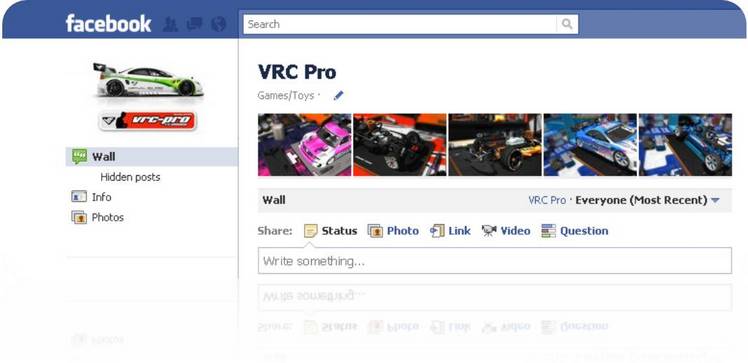
YouTube
There are different ways to share VRC Pro via YouTube.
- Create your own VRC Pro videos (camera or FRAPS etc.)
- Tutorials & reviews (you can make your own tutorials and VRC Pro reviews!)
- Racing action (You can record multiplayer finals and publish them, especially interesting for club owners who can combine club events with multiplayer finals and publish a video summary of the final!)
- Video testimonials (you can share your personal VRC Pro experience, we want to know about the things you've achieved with the aid of VRC Pro; your real RC race skills progression, your first championship victory)
- Share your own videos on facebook, Google+, forums and blogs etc.
- Subscribe to the VRC Pro YouTube channel: www.youtube.com/vrcpromotion
- Always add your YouTube videos also to your VRC World profile so your friends and other racers can also see them.
Email invitation
There basically two ways to invite your friends and fellow racers into VRC Pro by email:
- Send them an email yourself, including this link: www.vrcpro.com
- Use the VRC Pro friend invitation feature so we will send them an email on behalf of you
The VRC Pro friend invitation feature is located here: www.vrcworld.com/members.aspx?invite
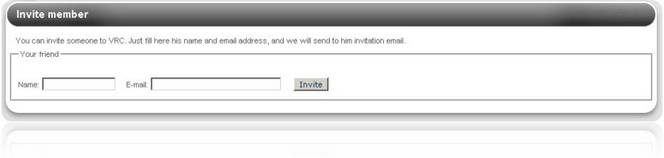
VRC Pro is a great way to introduce your friends with the hobby and race real RC together in the future.
Fan banners
Please feel free to use any of these fan banners on your website to link to www.vrcpro.com
![]()
![]()
![]()
![]()
VRC Pro affiliate partner program
VRC Pro members who are significantly involved (administrators and moderators) in online RC communities can contact us to apply for the affiliate partner program. Affiliate partners can give their online community members an interesting reward if they sign up for VRC Pro and refer to his email address as referral during registration. Also the affiliate partner will be granted special VRC Pro privileges. These specific privileges are discussed during email application. Contact VRC Pro support or the community manager: Tim Bervoets.
VRC Pro testimonials
Video testimonials and/or textual testimonials in the forums are a great way to help other people appreciate the true value of VRC Pro. So share your experience; tell us when you won your first championship with the aid of VRC Pro! We get many of these stories and we love to hear more. If you have a video testimonial you can contact the community manager: Tim Bervoets.





